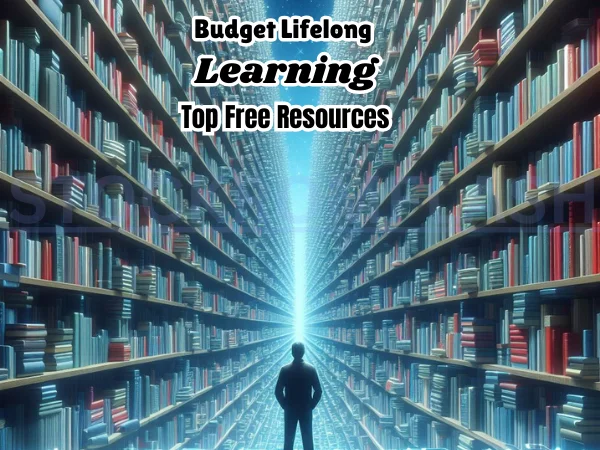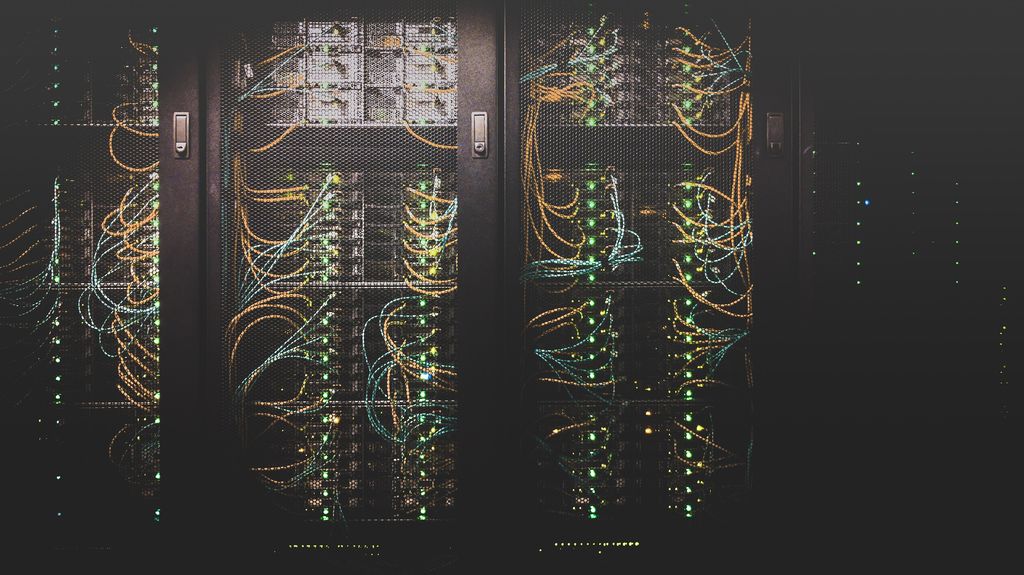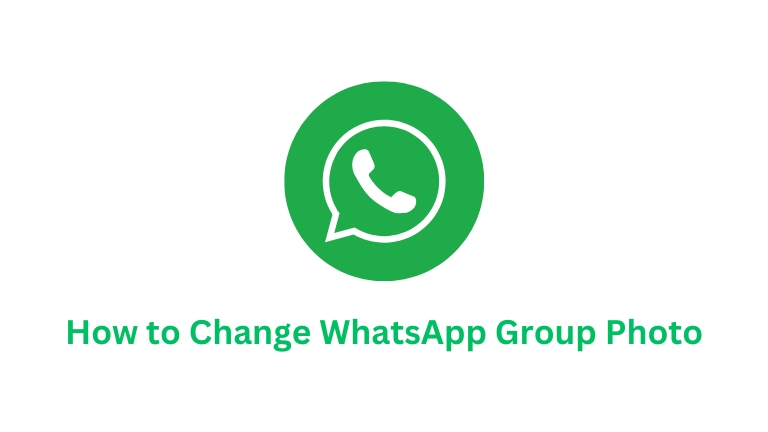
WhatsApp is a popular messaging app that allows users to send text messages, photos, videos, and voice messages. You can also create groups on WhatsApp, which allows you to chat with multiple people at the same time.
If you want to personalize your group experience, updating the group photo is a great way to do so. This article will guide you through the simple process of How to Change WhatsApp Group Photo on both Android and iPhone devices.
How to Change WhatsApp Group Photo on Android & iPhone
Here are some tips to change your WhatsApp group photo:
Updating WhatsApp Group Photo on Android
- Open the WhatsApp app on your Android device.
- Tap on the group for which you want to change the photo.
- Locate and tap the group name at the top of the chat window.
- Tap on the existing group photo to proceed.
- Look for the Edit button, typically found in the top-right corner, and tap on it.
- You will now have the option to choose a new photo for your group. Select a photo from your gallery or take a fresh one using your camera.
- Adjust the photo by cropping it if needed to ensure it fits well as the group photo.
- Finally, tap on the Save button to apply the new photo to your WhatsApp group.
Updating WhatsApp Group Photo on iPhone
- Launch the WhatsApp app on your iPhone.
- Find and tap on the group you wish to update the photo for.
- Look for the group name at the top of the chat screen and tap on it.
- Locate the current group photo and tap on it to proceed.
- In the top-right corner, tap the Edit button.
- Choose a new photo for your group from the Photos app or capture a new one using your iPhone’s camera.
- If required, crop the photo to ensure it’s a suitable square image with a minimum size of 160×160 pixels.
- Once you are satisfied with the new photo, tap on the Done button to save the changes.
Useful Tips
- Photo Requirements: Ensure that the group photo you choose is a square image and has a minimum size of 160×160 pixels to maintain clarity and avoid distortion.
- Adding a Caption: To add more context or information to your group photo, you can also include a caption below the photo.
- Restricting Photo Changes: Group admins have the privilege to control who can change the group photo. To set this restriction, go to Group Settings, select Edit group info, and then choose the preferred option under Group photo – Admins only or Everyone in the group.
Changing the group photo on WhatsApp is a simple process that can be done in just a few steps. By following the steps in this article, you can easily update the group photo for your WhatsApp group, making your group chat experience more personal and enjoyable.
I hope this article was helpful. If you have any further questions, please feel free to ask.