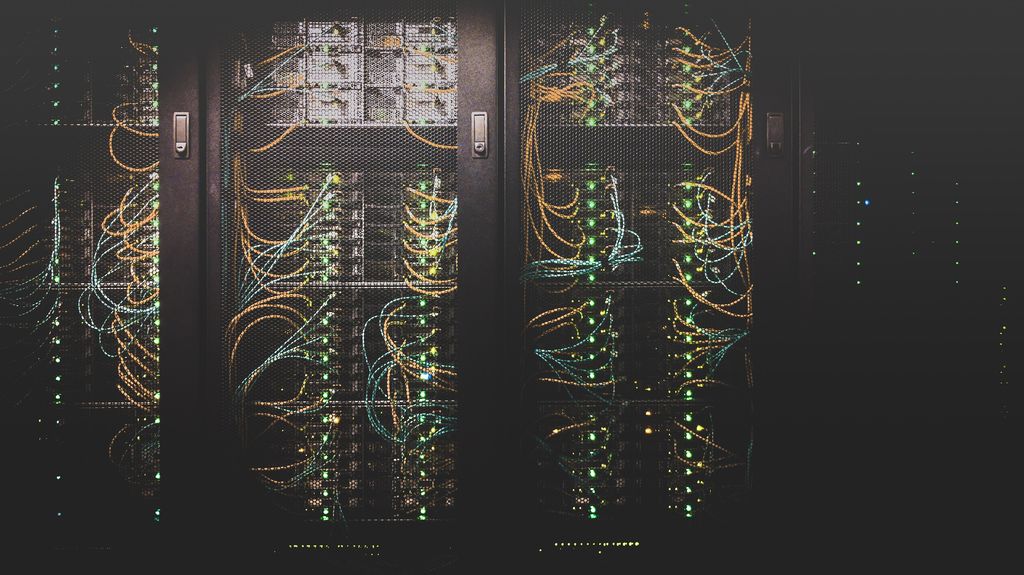WordPress Potential: A Beginner-Friendly Guide to Local Development Environments

Ever dreamed of building beautiful and functional WordPress websites without the risk of messing up your live site? Or maybe you’re a seasoned developer looking to streamline your workflow? Well, look no further than local WP development environments!
This comprehensive guide is your one-stop shop for mastering the art of developing WordPress websites directly on your desktop. Whether you’re a complete beginner taking your first steps with WordPress or a seasoned developer looking to optimize your process, this resource will equip you with the knowledge and tools you need to succeed.
revolutionize your WordPress experience
We’ll delve into the world of local development environments, explaining the benefits and how it can revolutionize your WordPress experience. explore popular platforms like Studio by WordPress.com and Local by WP Engine, guiding you through setup, and key features, and choosing the best fit for your needs.
But that’s not all! We’ll also equip you with best practices for optimizing your development workflow, from project setup to deployment on a live server. And for those curious minds, we’ll even touch on advanced topics like “localhost” and basic server management within local environments.
So, are you ready to take your WordPress development skills to the next level? Buckle up and join us on this exciting journey! Throughout this guide, you’ll find clear explanations, practical examples, and valuable tips to empower you to build stunning WordPress websites with confidence and ease. Let’s get started!
Dive into Safe Waters: Why Local WordPress Development Environments Are Your Secret Weapon
Imagine building a beautiful website: tweaking themes, testing plugins, and crafting stunning layouts. all without the fear of breaking your live site. Sounds too good to be true? Enter the world of local WordPress development environments, your secret weapon for a smooth and efficient development experience.
Think of a local development environment as a mini web server on your desktop. It mimics the environment of a live website, allowing you to install and customize WordPress just like you would on a real server. But here’s the magic: any changes you make are contained within this safe space, completely separate from your live website!
improved collaboration:
So, why should you consider using a local development environment? Here are just a few of the many benefits:
- Peace of Mind: Experiment freely with themes, plugins, and custom code modifications without risking disruptions on your live site. Gone are the days of worrying about breaking something important!
- Offline Freedom: Unleash your creativity even without an internet connection. Local environments allow you to work on your projects anytime, anywhere.
- Turbocharged Development: See your changes reflected instantly in your browser. This rapid feedback loop significantly speeds up your development process, allowing you to iterate and refine your website easily.
- Collaborative Power: Easily share your local development site with team members for testing and feedback. This fosters seamless collaboration and ensures everyone is on the same page before pushing changes to the live site.
Local development environments offer a safe haven for experimentation, accelerated development cycles, and improved collaboration. In the coming sections, we’ll delve deeper into how these tools work, explore popular platforms, and equip you with the knowledge to master your WordPress development journey. So, buckle up and get ready to unlock the full potential of WordPress development, all from the comfort of your desktop!
Learning WordPress Locally: Your Safe Playground for Growth
For anyone starting their WordPress adventure, local development environments are like training wheels for cyclists; they provide a safe and supportive space to learn and grow your skills. Forget the anxiety of potentially messing up a live site! Local environments offer a blank canvas where you can:
- Learn by Doing: Build practice websites to solidify your understanding of core WordPress concepts. Experiment with creating posts, pages, categories, and menus, all within a risk-free environment. Think of it as your personal WordPress playground!
- Explore Without Fear: Test different functionalities and features without any worries. Interested in trying a new plugin? Curious about a custom theme? Go ahead! In your local environment, you can experiment freely, learn from your explorations, and refine your skills before applying them to a live site.
- Build Confidence: Gain valuable hands-on experience before venturing into the world of live websites. Local development allows you to make mistakes, troubleshoot issues, and find solutions, all in a safe space. This builds confidence and empowers you to tackle more complex tasks when working on live sites.
beginner-friendly tools
Getting started with local development is easier than you think! Here are some popular beginner-friendly tools to consider:
- Studio by WordPress.com: Known for its simplicity and ease of use, Studio is a fantastic option for newcomers. Its intuitive interface allows you to set up a local WordPress environment with minimal technical knowledge.
- Local by WP Engine: This user-friendly platform goes beyond basic functionality. Local by WP Engine offers features like image optimization and built-in backups, streamlining the development process even further for beginners.
- Other Options: While not specifically tailored for beginners, tools like DesktopServer or MAMP can also be suitable if you’re comfortable with a slightly more technical setup process.
No matter your skill level, local development environments offer a wealth of benefits. In the next section, we’ll explore some of the most popular local development platforms in-depth, helping you choose the best tool for your needs!
Unveiling the Champions: A Look at Popular Local Development Platforms
Now that you’ve discovered the magic of learning WordPress locally, it’s time to choose your weapon of choice! Here, we’ll delve into some of the most popular local development platforms, helping you find the perfect fit for your skill level and project needs.
Studio by WordPress.com:
- Installation and Setup: Studio boasts a remarkably simple setup process. Download the software, follow the on-screen instructions, and you’ll have a local WordPress environment up and running in minutes: perfect for beginners.
- Key Features: Simplicity reigns supreme with Studio. It offers a clean interface, live preview functionality to see changes instantly, and even multisite support (allowing you to manage multiple WordPress sites within one environment).
- Advantages and Limitations: Studio excels in its user-friendliness. Beginners will appreciate the straightforward setup and intuitive interface. However, advanced users might find its feature set somewhat limited for complex projects.
DevKinsta:
- Installation and Setup: DevKinsta requires a slightly more technical setup compared to Studio. However, it offers clear installation guides and helpful documentation to guide you through the process
- Key Features: Performance takes center stage with DevKinsta. It utilizes the NGINX server for faster loading times, allows easy switching between PHP versions for compatibility testing, and also offers multisite support.
- Advantages and Limitations: Developers will appreciate DevKinsta’s focus on performance and flexibility. However, the slightly steeper learning curve for installation might deter complete beginners.
Local by WP Engine:
- Installation and Setup: Similar to Studio, Local by WP Engine offers a user-friendly installation process with clear instructions.
- Key Features: Local goes beyond basic functionality with features like browser DevTools integration for advanced debugging, built-in SSL certificates for secure development, and image optimization tools to ensure your website loads quickly.
- Advantages and Limitations: This platform strikes a balance between ease of use and advanced features. Beginners will appreciate the user-friendly interface, while more experienced users can benefit from the built-in optimization tools and debugging capabilities. However, some advanced server configuration options might be limited compared to dedicated server management tools.
Choosing Your Champion: A Comparison Table
Here’s a quick comparison table to help you visualize the key features, ease of use, and target audience for each platform:
| Feature | Studio by WordPress.com | DevKinsta | Local by WP Engine |
| Ease of Use | Excellent | Good (Slight learning curve) | Excellent |
| Key Features | Simplicity, Live Preview, Multisite (optional) | Performance (NGINX), PHP Version Switching, Multisite | User-friendliness, DevTools Integration, SSL Certificates, Image Optimization |
| Target Audience | Beginners | Developers, Advanced Users | Beginners, Developers |
Remember, the best platform depends on your individual needs. If you’re a complete beginner, Studio or Local by WP Engine might be ideal choices due to their ease of use. For developers seeking performance and advanced features, DevKinsta could be a powerful option.
In the next section, we’ll take a deep dive into optimizing your development workflow using your chosen local development environment. We’ll explore project setup, theme, and plugin development, and even touch on collaboration and deploying your website to a live server. Stay tuned, and get ready to unlock the full potential of local WordPress development!
Mastering the Flow: Optimizing Your Local Development Workflow
Imagine a world where your WordPress development process is smooth, efficient, and streamlined. Local development environments pave the way for exactly that! By establishing a well-defined workflow, you can maximize your productivity and ensure a seamless journey from project concept to live website.
Benefits of a Streamlined Workflow:
- Enhanced Efficiency: Local environments allow you to test changes instantly, iterate quickly, and identify potential issues before deploying your website to a live server. This significantly reduces development time and streamlines the entire process.
- Reduced Risk: Experimenting with themes, plugins, and code modifications in a safe space minimizes the risk of breaking your live site. This allows you to explore new features, troubleshoot effectively, and confidently push changes to production.
- Improved Collaboration: Local environments facilitate easy sharing of your development site with team members. This fosters streamlined collaboration, allowing everyone to provide feedback and ensure a flawless final product.
Essential Steps for an Efficient Workflow:
- Project Setup: Begin by creating a local development environment for your project using your chosen platform (Studio by WP Engine, Local, etc.). The setup process is typically straightforward and involves downloading and installing the software.
- Theme and Plugin Development: Unleash your creativity! Local environments provide the perfect playground for developing and testing custom themes and plugins. You can experiment with code modifications, design layouts, and functionality additions, all within a safe space.
- Collaboration and Version Control: Collaboration is key! Version control systems like Git allow you to track changes, revert to previous versions if needed, and collaborate effectively with team members. Consider using Git clients like GitHub Desktop for a user-friendly experience.
- Deployment to Live Site: Once your website is polished and ready for the world, it’s time to deploy it to a live server. Several methods exist for this process, such as using migration plugins or manual file transfer. Managed WordPress hosting providers often offer simplified deployment options as well.
By following these core steps and leveraging the power of local development environments, you can create a streamlined workflow that empowers you to build stunning WordPress websites with efficiency and confidence. In the next section, we’ll delve deeper into some advanced topics, exploring concepts like “localhost” and basic server management within local environments.
Demystifying Localhost and Server Management
For the more technically curious, let’s explore a couple of advanced topics:
Understanding Localhost WordPress:
Have you encountered the term “localhost” while exploring local development environments? It simply refers to your own computer! When you set up a local environment, the software creates a website accessible on your machine using “localhost” in your browser address bar. This website exists within your computer’s network and is isolated from the wider internet, allowing you to develop and test it in a safe space.
Server Management:
For power users comfortable with technical details, some local development environments offer basic server management options. This might involve tasks like configuring databases, managing user accounts, or fine-tuning server settings. While not essential for most users, these features can provide greater control for advanced development projects.
Unleash Your WordPress Potential
We’ve embarked on a journey through the exciting world of local WordPress development environments. From the fundamental benefits of safe testing and efficient workflows to exploring popular platforms and optimizing your development process, this guide has equipped you with the knowledge and tools to build stunning websites with confidence.
Remember, the best local development environment depends on your individual needs and skill level. Whether you’re a complete beginner or a seasoned developer, there’s a perfect platform waiting to unlock your WordPress potential. So, choose your weapon, embrace the power of local development, and start building incredible WordPress websites today!
Local WP Development FAQs
Troubleshooting Tips:
- Connection Issues: If you can’t access your local site, ensure your local server is running. Check if the designated port (e.g., 8080) is free from use by other applications. Restarting your computer or local server software can often resolve connection hiccups.
- Permission Errors: Permission errors typically arise due to incorrect file or folder permissions on your local server. Consult your local server documentation for guidance on adjusting file and folder permissions.
Resource Limitations:
- Limited Resources: Local development environments may have fewer resources compared to live servers. This can affect the performance of resource-intensive plugins or themes. Consider these limitations when testing complex functionality.
- Virtual Machines: For projects requiring more, explore using a virtual machine (VM) like VirtualBox to create a virtualized server environment on your machine. VMs offer a closer simulation of a live server and can handle more demanding development tasks.
In conclusion, by implementing these practices and exploring the mentioned resources like the WordPress Codex, Codeception, and starter themes, you can establish a streamlined and efficient workflow for your WordPress development. Remember, the best way to solidify these concepts is through hands-on experience. Dive into local development with tools like MAMP or XAMPP, and don’t be afraid to experiment! You’ll be building high-quality WordPress projects in no time.