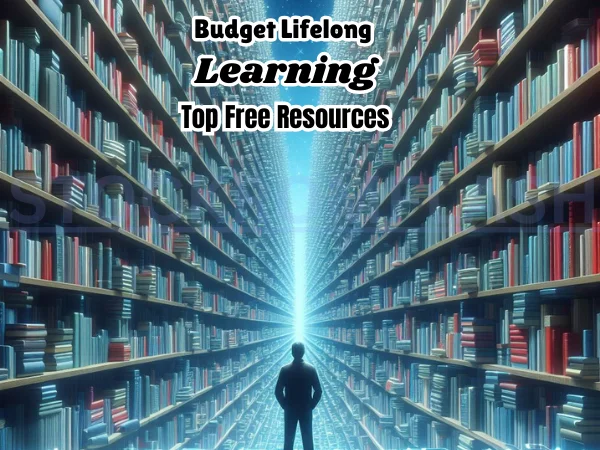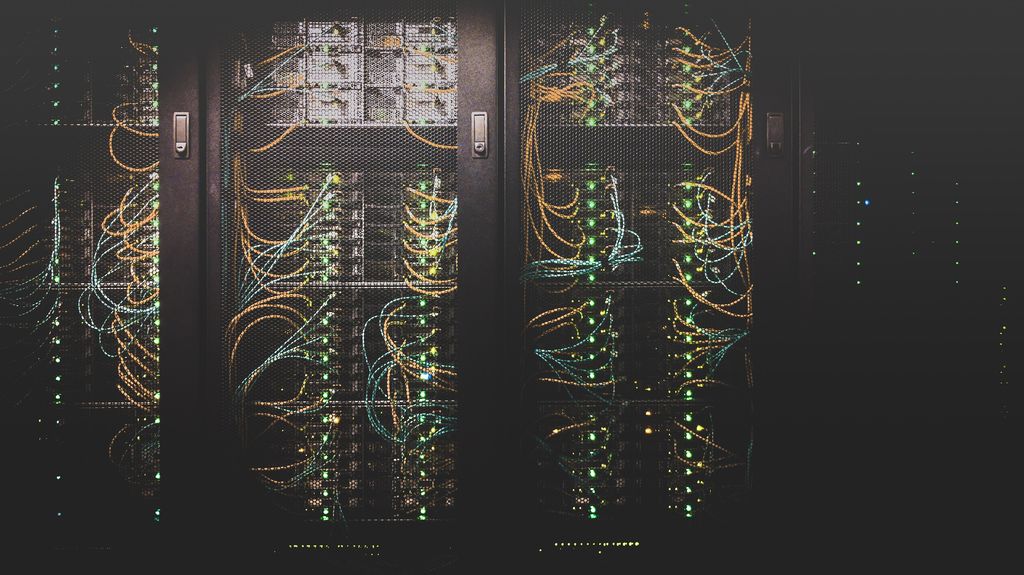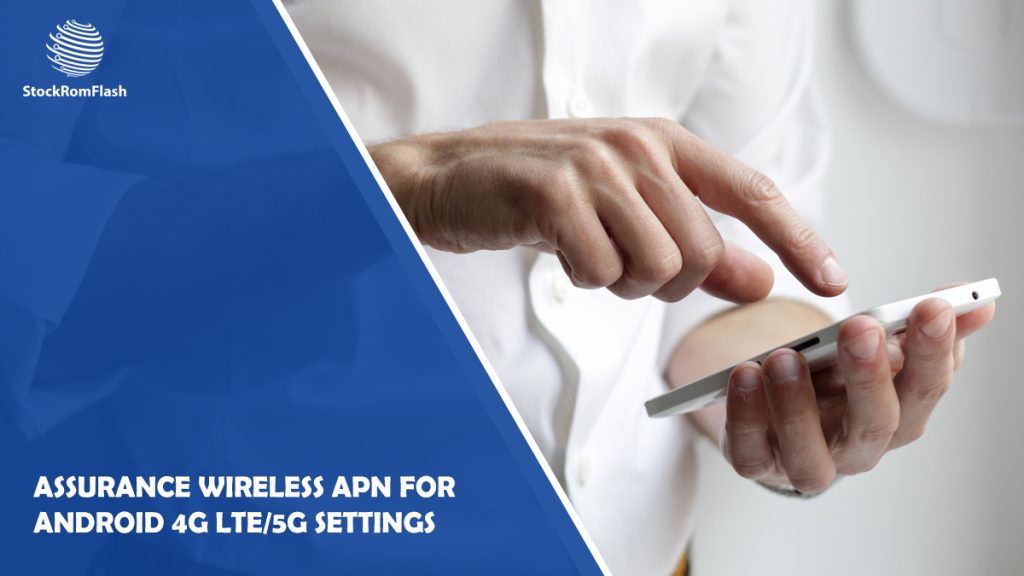
In today’s world, it’s really important to have a good mobile network that works well. Assurance Wireless is a company that gives free cell phones and services to people who don’t have a lot of money.
They help low-income individuals stay connected to the internet. If you have an Android phone, it’s important to set up the APN settings correctly to make sure you have a good internet connection. This article will show you how to do that in a simple and easy way.
What is an APN?
An APN, which stands for Access Point Name, is like a door that helps your phone connect to the internet. It’s important because it lets your phone use the internet, send pictures and videos, and do other things with data.
By setting up the APN settings correctly, you can make sure your phone works well with the internet and you can browse websites easily.
Assurance Wireless
Assurance Wireless is a special program that helps people who are eligible and need support. It gives them free cell phones and services so they can stay connected.
This program is supported by the government’s Universal Service Fund. Assurance Wireless uses the Sprint network, which has now joined with T-Mobile.
To make sure your Assurance Wireless works well, it’s important to set up the APN correctly on your Android phone. This will help you get the best service possible.
Set Up Assurance Wireless APN on Android
Setting up the APN on your Android phone for Assurance Wireless is easy. Just follow these simple steps:
Finding the APN Settings
First, you need to find the APN settings on your Android device. The location might be different depending on the company that made your phone and the version of Android you have.
Usually, you can find the APN settings in the “Settings” menu under “Mobile Networks” or “Connections.” Look for an option called “Access Point Names” or “APN.”
Creating a New APN Profile
After locating the APN settings, you’ll need to make a new profile for Assurance Wireless. This will let you put in the right settings for the best connection.
Find an option to add a new APN or create a new profile.
Entering the APN Details
Now, you will enter the information given by Assurance Wireless in the APN settings. They will provide details like the APN name, APN type, APN protocol, MCC (Mobile Country Code), MNC (Mobile Network Code), and other important information. It’s very important to enter these details correctly to make sure your network settings are configured properly.
Saving and Activating the APN Profile
Once you have entered the APN details, save the profile and set it as the main APN for your Assurance Wireless connection. On some devices, you may need to restart your phone for the changes to work.
Once the new APN is activated, your Android device will connect to the Assurance Wireless network using the updated settings you entered.
Troubleshooting Common APN Issues
While setting up the Assurance Wireless APN, you might face some problems. Here are a few common issues and their possible solutions:
- No Internet Access: If you can’t access the Internet even after setting up the APN correctly, make sure you are in an area with the network coverage. Also, check if data services are turned on in your device’s settings.
- MMS Not Working: If you’re having trouble sending or receiving picture messages, check the APN settings specifically related to MMS. Make sure the APN type and protocol are set correctly.
- Slow Data Speed or Frequent Disconnections: If you experience slow internet or your connection keeps dropping, try switching between different APN protocols like IPv4 or IPv6. See which one gives you better performance.
If the above steps don’t fix the problem, you can contact Assurance Wireless customer support for further help.
Benefits of Optimizing Assurance Wireless APN on Android
Setting up the Assurance Wireless APN on your Android device can bring you several advantages, including:
- Better Network Connection: When you configure the APN correctly, it helps maintain a stable and reliable network connection. This means you can use the internet, watch videos, and use apps that need data without any interruptions.
- Faster Data Speeds: By adjusting the APN settings, you might be able to increase your data speeds. This can result in quicker downloads and smoother browsing experiences.
- Improved Multimedia Messaging: The right APN settings ensure that multimedia messages (MMS) work smoothly. You can send and receive MMS messages without any problems.
- Efficient Data Usage: Optimizing the APN settings helps prevent unnecessary data usage, allowing you to use your Assurance Wireless service more efficiently. This means you can make the most out of your data plan.
By following the steps to set up the APN correctly, you can enjoy these benefits and have a better experience with your Assurance Wireless connection.
Conclusion
It’s important to set up the Assurance Wireless APN on your Android device for a reliable and efficient connection. Follow the step-by-step guide in this article to configure the APN settings correctly.
This will help you optimize your network connection and make the most of the free cell phone and service provided by Assurance Wireless. Stay connected and enjoy their offerings!