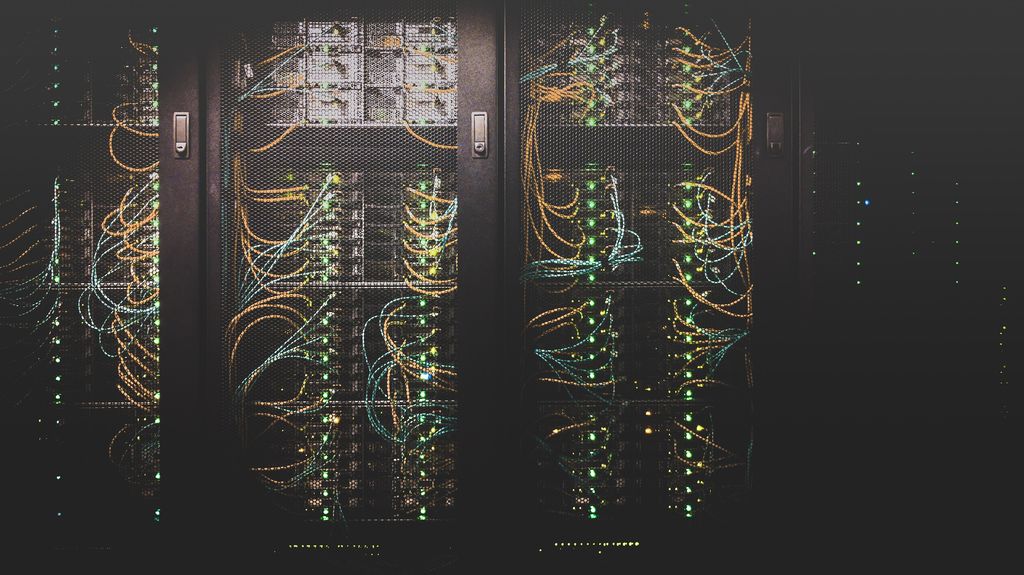ASUS routers are known for their reliable performance and advanced features. Whether you are a casual user or a tech-savvy individual, you can benefit from their user-friendly interface and robust functionality. However, to access these features, you need to log in to your ASUS router’s web-based interface. In this article, we will guide you through the process of accessing the ASUS router login page, finding your username and password, and locating your router’s IP address.
Connect to Your ASUS Router
To begin with, you need to make sure that your device is connected to your ASUS router. You can do this by connecting your device to your router’s wireless network or using an Ethernet cable to connect directly to your router.
Open Your Web Browser
Once you are connected to your ASUS router, you need to open your web browser. We recommend using a modern web browser like Google Chrome, Mozilla Firefox, or Microsoft Edge for optimal performance.
Enter the ASUS Router IP Address
To access your ASUS router’s web-based interface, you need to enter your router’s IP address into your web browser’s address bar. The default IP address for most ASUS routers is 192.168.1.1, but it may vary depending on your router’s model and configuration. You can find your ASUS router’s IP address in the following ways:
- Check the router’s manual or documentation that came with the device.
- Look for a label on the bottom or back of the router that displays the IP address.
- Use a command prompt on your computer to find the IP address. To do this, open the Command Prompt application and type “ipconfig” followed by “Enter”. Look for the “Default Gateway” value, which should be your ASUS router’s IP address.
Enter Your ASUS Router Username and Password
After entering the IP address into your web browser, you will be prompted to enter your ASUS router username and password. The default username and password for most ASUS routers are “admin” and “admin”, respectively. However, if you have changed the login credentials previously, use the updated credentials.
If you have forgotten your login credentials, don’t worry. You can reset your router to its default settings by pressing the reset button on the back of the router for 10-15 seconds.
Access Your ASUS Router’s Web-Based Interface
Once you have entered your login credentials, click “Login” to access your ASUS router’s web-based interface. From here, you can configure your router’s settings, update the firmware, and perform other tasks.
Conclusion
Accessing your ASUS router login page is a simple process that requires a few easy steps. By following the steps outlined in this article, you can easily access your router’s web-based interface and manage your network settings. Remember to keep your login credentials secure and updated to avoid unauthorized access to your network.