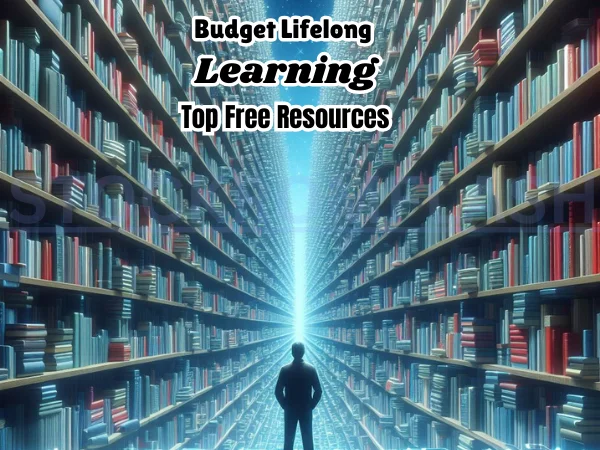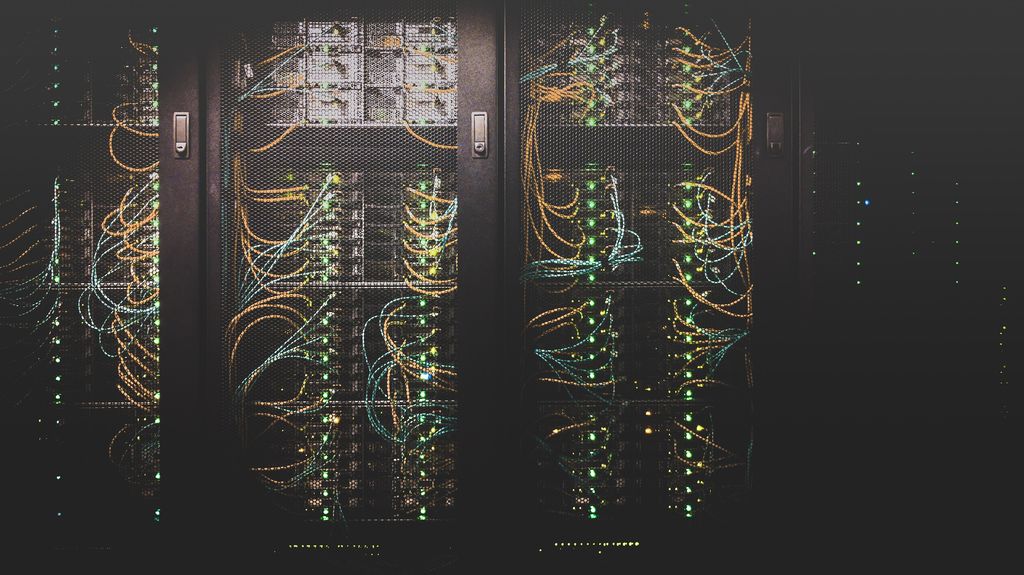Welcome to this easy-to-follow guide on how to factory reset your Blu phone. If you’re having problems with your phone or want to sell it, a factory reset can help.
In this article, we will walk you through the process step by step to ensure a successful reset.
Understanding Factory Reset
What is a factory reset? It’s a way to make your Blu phone like it was when you first got it. This means erasing everything and starting fresh.
If your phone is acting strange or you want to sell it, a factory reset can fix many issues.
Reasons to Perform a Factory Reset
When should you factory reset your Blu phone? Here are some common situations:
- Fixing software issues: If your phone keeps crashing or freezing, a factory reset can help by removing the problematic software.
- Selling or donating your phone: Before giving away your phone, you should remove all your personal information. A factory reset ensures that everything is deleted, keeping your privacy safe.
- Starting fresh: If you want a clean phone with no extra apps or settings, a factory reset is a good option. It clears out everything and gives you a fresh start.
Precautions before Factory Resetting
Before you start the reset process, make sure to do the following:
- Backup your data: A factory reset erases everything, so save your important files, photos, and contacts. You can use services like Google Drive or an external device.
- Remove external storage: If your phone has an SD card, take it out before doing a factory reset. This way, only the internal storage will be affected.
Steps to Factory Reset a Blu Phone
Now, let’s go through the step-by-step process of factory resetting your Blu phone:
- Go to Settings: Open the “Settings” app on your phone. You can find it by looking for the gear icon.
- Find System: Scroll down and tap on “System” in the settings menu.
- Choose Reset: Look for “Reset” or “Backup & reset” and tap on it.
- Select Factory Data Reset: Within the reset options, choose “Factory data reset” or a similar option.
- Confirm the Reset: Read the warning message and tap on “Reset phone” or “Erase everything” to confirm.
- Wait for the Reset: Your phone will start the reset process. It may take a few minutes. Make sure your phone has enough battery or is connected to a power source.
- Set up Your Phone: Once the reset is complete, your phone will restart. Follow the instructions to set it up again.
Alternative Methods to Factory Reset
If the standard method doesn’t work, you can try these options:
- Hard Reset using Hardware Buttons: If your phone is frozen, press specific buttons to perform a hard reset. Check the manual or the phone’s website for instructions.
- Reset through Recovery Mode: If your phone won’t start or has persistent issues, use recovery mode. Again, consult the manual or the website for details.
Common Issues and Troubleshooting
Sometimes, problems can happen during a factory reset. Here are a few common issues and how to fix them:
- Phone not responding: If your phone doesn’t respond to the reset command, make sure you’re using the correct buttons. Also, try connecting your phone to a power source or do a hard reset using the buttons.
- Stuck in a boot loop: If your phone keeps restarting after the reset, try a hard reset or recovery mode. If it still doesn’t work, contact customer support.
Benefits of Factory Reset
Performing a factory reset has its advantages:
- Improved performance: By removing unnecessary data and apps, a factory reset can make your phone faster and smoother.
- Enhanced stability: Software glitches can cause instability, but a factory reset clears them out, making your phone more stable.
Conclusion
In conclusion, factory resetting your Blu phone is a useful solution for various situations. By following these simple steps and taking precautions, you can easily reset your phone. Enjoy the improved performance and stability that a factory reset brings.