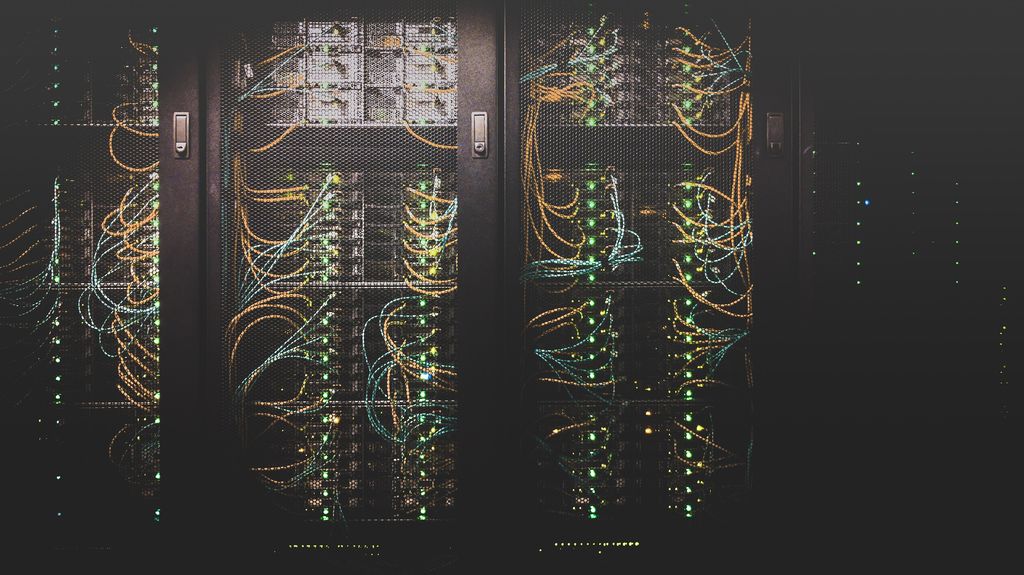The PS4 error CE-34878-0 can be bothersome, causing game crashes and frustration for players. This error occurs unexpectedly and interrupts gameplay on the PlayStation 4 console. But fear not! In this article, we’ll guide you through a series of steps to fix the PS4 error CE-34878-0 and get you back to your gaming adventures smoothly.
Understanding the PS4 Error CE-34878-0
The PS4 error CE-34878-0 is a specific error code that occurs on the PlayStation 4 console. It signifies an unexpected crash of a game or application, leading to being forced out of the application or freezing of the PS4. Though this error can be frustrating, it’s crucial to stay calm and follow the troubleshooting steps provided in this guide.
Common Causes of the PS4 Error CE-34878-0
To effectively troubleshoot and fix the PS4 error CE-34878-0, it’s crucial to understand its common causes. Here are some potential reasons why you might be experiencing this error:
- Outdated system software: Running an outdated version of the PS4 system software can lead to compatibility issues with games and applications, resulting in the CE-34878-0 error.
- Corrupted game or application data: If the game or application you’re trying to run has corrupted data, it may trigger the CE-34878-0 error.
- Insufficient storage space: Running out of storage space on your PS4 can cause various issues, including the CE-34878-0 error.
- Hardware issues: In rare cases, hardware problems, such as a faulty hard drive, can be the underlying cause of the PS4 error CE-34878-0.
Now that we have a good grasp of the possible causes, let’s move on to the troubleshooting steps to fix the PS4 error CE-34878-0.
Troubleshooting Steps to Fix the PS4 Error CE-34878-0
Restart Your PS4
To address the CE-34878-0 error, the initial and straightforward step is to restart your PS4. Often, a basic system reboot can rectify temporary glitches that trigger the error. Here’s how you can do it:
- Close any open applications or games.
- Press and hold the power button on the front of your PS4 until you hear a beep and the console shuts down.
- Once the console is completely powered off, unplug the power cord from the back of the PS4.
- Wait for a couple of minutes, then plug the power cord back in.
- Turn on your PS4 by pressing the power button again.
Check for System Software Updates
Keeping your PS4 system software up to date is crucial for optimal performance and compatibility with games and applications. To check for updates, follow these steps:
- Go to the PlayStation 4 home screen.
- Navigate to the “Settings” menu.
- Select “System Software Update.”
- If an update is available, follow the on-screen instructions to download and install it.
- Once the update is complete, restart your PS4 and check if the error persists.
Reinstall the Game or Application
If the PS4 error CE-34878-0 occurs with a specific game or application, reinstalling it might resolve the issue. Here’s how to do it:
- Highlight the game or application on the PS4 home screen.
- Press the “Options” button on your controller.
- Select “Delete” from the menu.
- Confirm the deletion.
- Go to the PlayStation Store or your game library and redownload the game or application.
- Install it and check if the error is resolved.
Free Up Storage Space
Running out of storage space on your PS4 can lead to various errors, including the CE-34878-0 error. To free up space, follow these steps:
- Navigate to the PS4 home screen.
- Go to “Settings” and select “Storage.”
- Choose “System Storage” or “Extended Storage,” depending on where your games are installed.
- Select “Applications” or “Games.”
- Delete any unnecessary games or applications by highlighting them and pressing the “Options” button, then selecting “Delete.”
- Confirm the deletion.
- Restart your PS4 and check if the error is resolved.
Check for Corrupted Data
Corrupted data can trigger the PS4 error CE-34878-0. Follow these steps to check for and rebuild corrupted data:
- Go to the PS4 home screen.
- Navigate to “Settings” and select “Storage.”
- Choose “System Storage” or “Extended Storage.”
- Select “Applications” or “Games.”
- Highlight the game or application causing the error.
- Press the “Options” button and select “Check for Corrupt Data.”
- If any corrupt data is found, follow the on-screen instructions to delete or repair it.
- Restart your PS4 and check if the error persists.
Rebuild the Database
Rebuilding the database on your PS4 can help resolve various issues, including the CE-34878-0 error. Here’s how you can do it:
- Turn off your PS4.
- Press and hold the power button until you hear two beeps: the first when you initially press it and the second after approximately seven seconds.
- Connect your controller to the PS4 with a USB cable.
- Select the “Rebuild Database” option.
- Follow the on-screen instructions to rebuild the database.
- Once the process is complete, check if the error is resolved.
Initialize Your PS4
If all else fails, initializing your PS4 can be a last resort to fix the CE-34878-0 error. Keep in mind that initializing your PS4 will delete all data, including games, saves, and settings. Ensure you have backed up your important data before proceeding. To initialize your PS4, follow these steps:
- Go to the PS4 home screen.
- Navigate to “Settings” and select “Initialization.”
- Choose “Initialize PS4.”
- Select either “Quick” or “Full” initialization, depending on your preference.
- Follow the on-screen instructions to initialize your PS4.
- Once the process is complete, reinstall your games and applications and check if the error persists.
Contact PlayStation Support
If none of the above solutions work, it’s recommended to reach out to PlayStation Support for further assistance. They can provide specific guidance based on your situation and help you resolve the PS4 error CE-34878-0.
Conclusion
The PS4 error CE-34878-0 can be frustrating for gamers, but there are several troubleshooting steps to resolve it. In this guide, we’ve outlined solutions such as restarting the PS4, updating the system software, reinstalling games, freeing up storage space, checking for corrupted data, rebuilding the database, and initializing the PS4 if necessary. If the error persists, contacting PlayStation Support for additional help is recommended. Now you can return to your gaming adventures without the bothersome CE-34878-0 error. Enjoy!