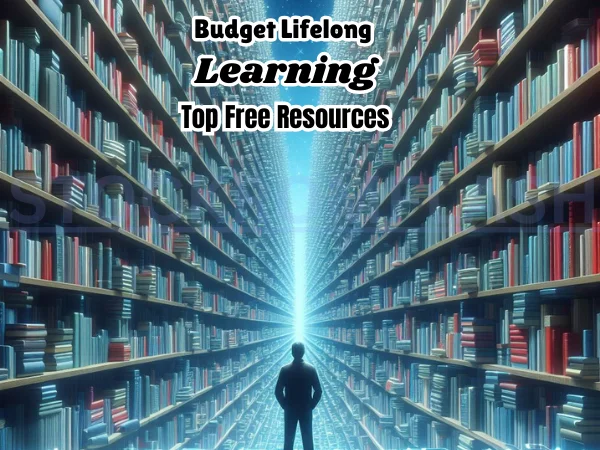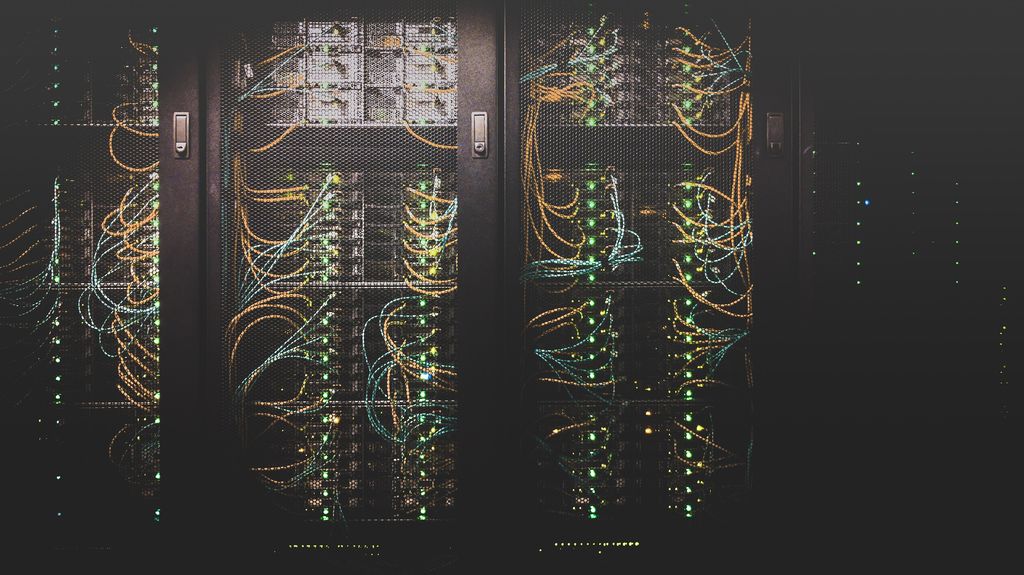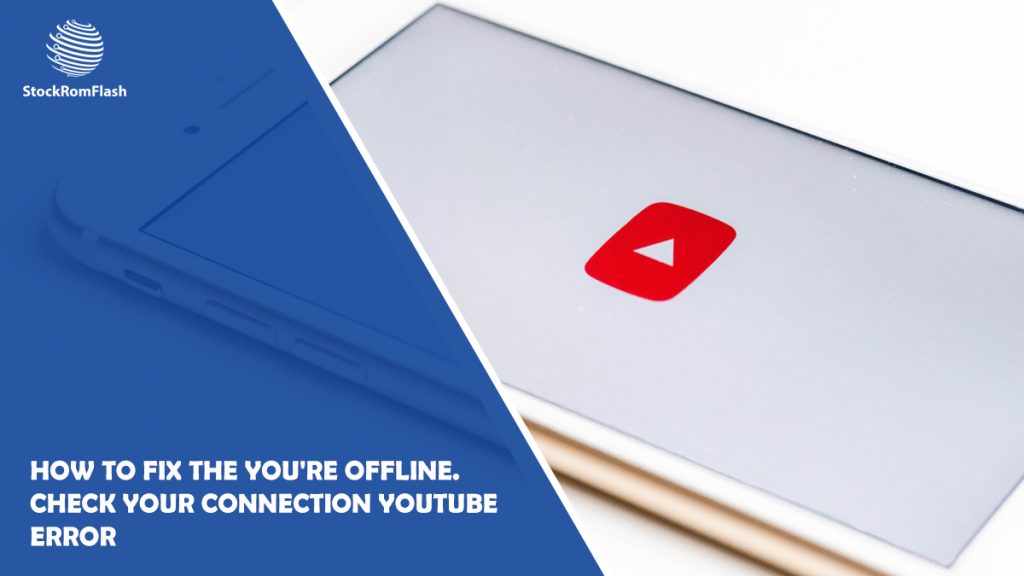
YouTube is a popular platform for watching and sharing videos. However, some users may encounter the error message “You’re offline. Check your connection.” This error can be frustrating, especially when you have a stable internet connection.
There are several troubleshooting steps you can take to fix this issue and get back to watching YouTube videos seamlessly. In this article, we will guide you through the process of resolving the “You’re offline. Check your connection” YouTube error.
How to Fix the You’re Offline. Check Your Connection YouTube Error
Here are some tips to solve the “You’re offline. Check your connection” YouTube error:

1: Check your internet connection
Make sure your device is connected to the internet and that you have a stable connection. The error message “You’re offline. Check your connection” can sometimes appear due to a temporary disruption in your network.
To troubleshoot this issue, try the following steps:
- Check if other websites or applications are working correctly. If they are, then the problem is likely with YouTube.
- Restart your router or modem to refresh the connection. This can often fix temporary network issues.
- If you are using Wi-Fi, ensure that you are within the range of your router. If you are too far away from your router, your signal strength may be too weak to connect to YouTube.
2: Clear your browser’s cache and cookies
Corrupted cache and cookies can sometimes cause problems with YouTube. If you are getting the error message “You’re offline. Check your connection,” clearing your browser’s cache and cookies may help resolve the issue.
To clear your browser’s cache and cookies, follow these steps:
- Open your browser.
- Click on the three dots in the top right corner.
- Select Settings.
- Scroll down to the Privacy and Security section.
- Click on Clear browsing data.
- Select Cached images and files Cookies and other site data.
- Click on Clear data.
3: Disable your ad blocker
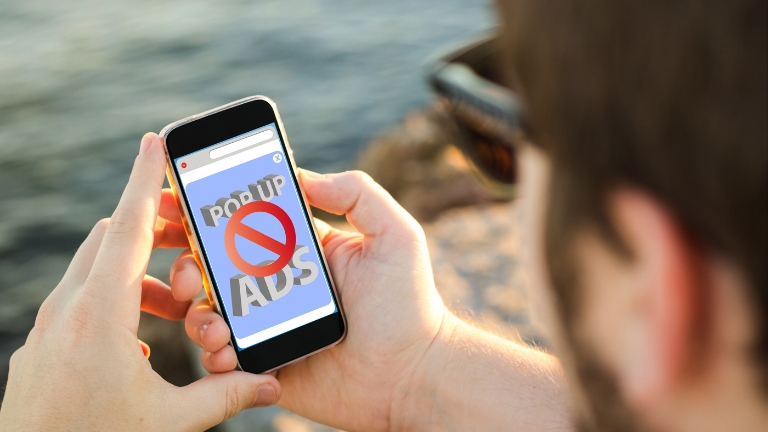
Ad blockers can sometimes interfere with YouTube’s functionality. If you are getting the error message “You’re offline. Check your connection,” disabling your ad blocker temporarily may help resolve the issue.
To disable your ad blocker, follow these steps:
- Locate the ad blocker extension or plugin on your browser.
- Disable or pause the ad blocker.
- Refresh the YouTube page and check.
4: Update your YouTube app
If you are experiencing the error message “You’re offline. Check your connection” on the YouTube app, it is important to keep the app up to date to ensure compatibility and bug fixes.
To update the YouTube app, follow these steps:
For Android devices:
- Open the Google Play Store.
- Search for “YouTube” in the search bar.
- If an update is available, click “Update”.
For iOS devices:
- Open the App Store.
- Tap on the “Updates” tab at the bottom.
- Find the YouTube app and click “Update” if available.
5: Restart your computer or device
A simple restart can often resolve technical issues, including the “You’re offline. Check your connection” error on YouTube.
To restart your computer or device, follow these steps:
- On a Windows computer, click on the Start button and select Restart.
- On a Mac, click on the Apple menu and select Restart.
- On a smartphone or tablet, press and hold the Power button until the Restart option appears.
6: Change your DNS settings
DNS settings can sometimes affect the ability to connect to YouTube. If the previous solutions haven’t worked, you can try changing your DNS settings to use a public DNS service.
To change your DNS settings, follow these steps:
- Open your computer’s network settings.
- Click on the Advanced tab.
- Scroll down to the DNS section.
- Enter the IP addresses of two public DNS servers. You can use Google’s public DNS servers, which are 8.8.8.8 and 8.8.4.4.
- Click on Save.
7: Contact YouTube support
If you have tried all of the above solutions and the error message is still appearing, you may need to contact YouTube support for help.
YouTube has dedicated channels to help users troubleshoot their issues. You can reach out to YouTube support through their official website or contact them via social media.
Here are the ways to contact YouTube support:
- Official website: Go to the YouTube Help Center: https://support.google.com/youtube/?hl=en and select the “Contact us” option.
- Social media: You can also contact YouTube support through their social media channels, such as Twitter: https://twitter.com/youtube and Facebook: https://www.facebook.com/youtube.
When you contact YouTube support, be sure to include as much information as possible about the error message you are seeing. This will help them to troubleshoot the issue more quickly.
Encountering the “You’re offline. Check your connection” error on YouTube can be frustrating, but it is usually a solvable issue. By following the troubleshooting steps outlined in this article, you can resolve the error and get back to enjoying uninterrupted YouTube videos.
I hope this article has been helpful. Stay connected and enjoy your favorite YouTube content hassle-free!